Every year, on January 28, starting from 2007, the International Day for the Protection of Personal Data is celebrated. This holiday was established so that network users do not forget about observing the rules of behavior on the Internet, which help to secure their virtual and real life.
Google, by tradition, in honor of Safe Internet Day, gives users tips to minimize the privacy risks of their data.
1. Store passwords in a safe place.
Google Password Manager helps you remember and securely store passwords for all your accounts in the cloud. In addition, using the built-in check, you can find out if your passwords are strong enough, or if Google finds that the passwords are compromised, they will send you a link to replace them.
2. Allow Google to automatically delete your data
Thanks to the automatic deletion of location and network activity data, you can choose the option to automatically delete your activity and location history every 3 or 18 months. Also, you can view what data is stored in your account using simple elements in your Google Account settings.
3. Use Google apps incognito
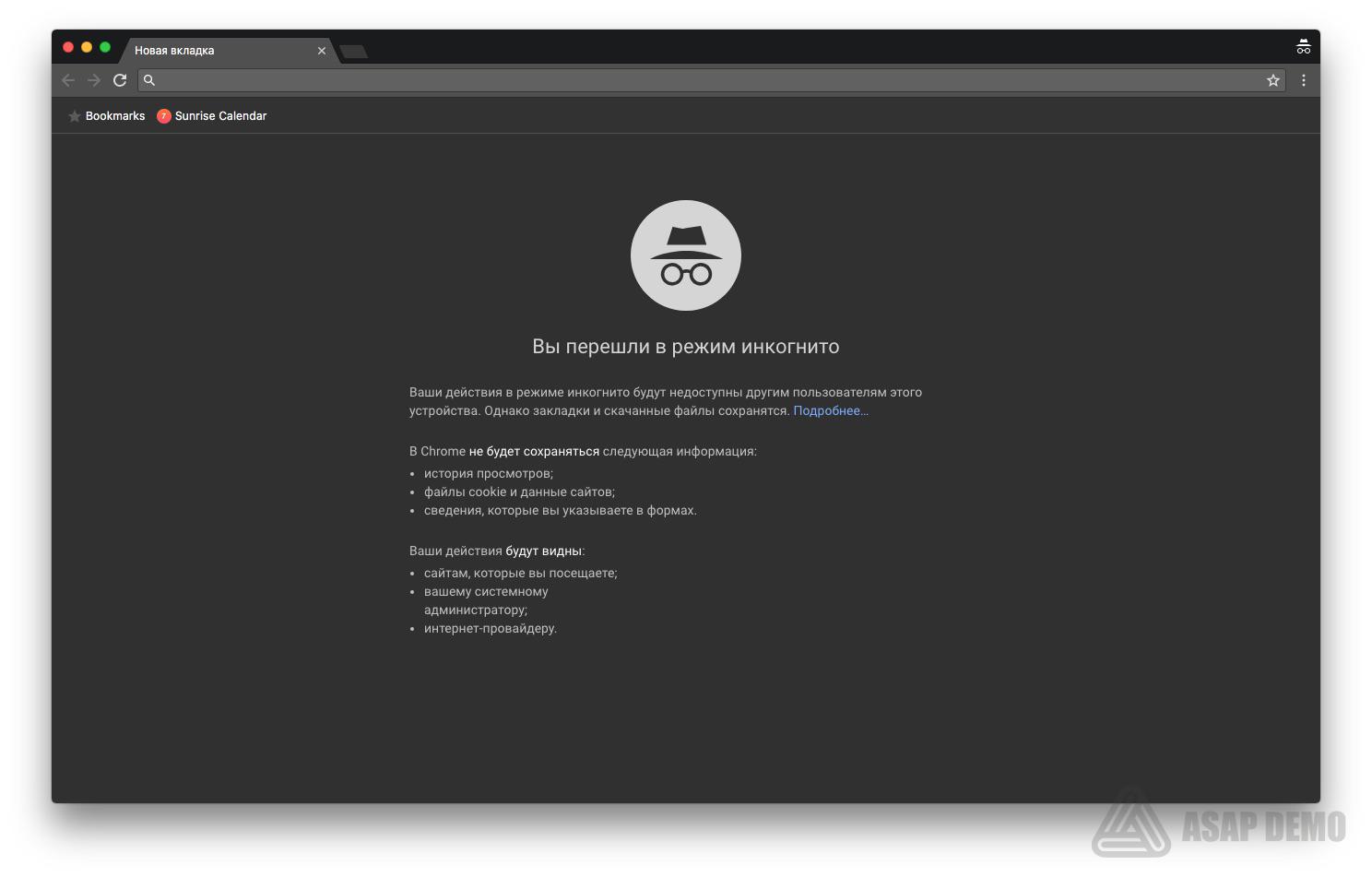 Incognito mode is one of the most popular personal data protection tool since the launch of Chrome. Last year, it was added back to YouTube and Google Maps. If you enable incognito mode in maps, then your activity, for example, the places you are looking for, will not be saved in your account. How to enter incognito mode? This can be done by pressing the key combination Ctrl + Shift + N or go to Settings and management of Google Chrome and select “New window in incognito mode.”
Incognito mode is one of the most popular personal data protection tool since the launch of Chrome. Last year, it was added back to YouTube and Google Maps. If you enable incognito mode in maps, then your activity, for example, the places you are looking for, will not be saved in your account. How to enter incognito mode? This can be done by pressing the key combination Ctrl + Shift + N or go to Settings and management of Google Chrome and select “New window in incognito mode.”
4. Use Chrome Safely with the Internet
Safe Browsing in Chrome protects you from harmful ads, insecure sites, and downloading suspicious files. If you use Chrome, the password protection features in it work automatically.
5. Control voice privacy with Google Assistant
Just say: “OK Google, delete the last thing I said to you” (“OK Google, delete the last thing I told you”) to delete the collected data associated with your Google account, or “OK Google, that wasn’t for you ”(“ Ok Google, this is not for your ears ”) to tell the assistant to forget what he heard if he answers something that was not really a question or request.
6. Control which ads you want to see from Google
If a particular advertisement is not relevant to you, you can block it using the “Disable this advertisement” control. And you can always control the types of advertising that you see, or ever disable the personalization of advertising in the settings.

We hope that these tips will be useful to you and your personal data will always be safe.




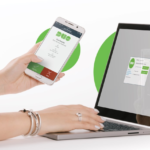
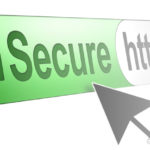
0 Comments